Fix Graphics Device Driver Error Code 22 in Windows (Step-by-Step Guide)
Graphics Device Driver Error Code 22 means Windows has disabled your GPU—typically because the driver is corrupted, outdated, or conflicting with the system. When this happens, your graphics device stops working to prevent further issues, but you can fix it quickly with the steps below.
In Device Manager, you’ll usually see this message:
“This device is disabled. (Code 22)”

Common Causes of Error Code 22
Knowing why Error 22 occurs helps you prevent it from coming back. Common causes include:
- Outdated or corrupted graphics drivers
- Incompatible Windows updates
- Hardware resource conflicts
- Manual device disabling by user or software
- Registry corruption or missing system files
Step 1: Re-enable the Disabled Graphics Device
Often, Code 22 appears simply because the device was manually disabled. Re-enable it first:
- Press Windows + X and select Device Manager.
- Expand Display Adapters and right-click your graphics device.
- Choose Enable Device.
- Restart your computer.
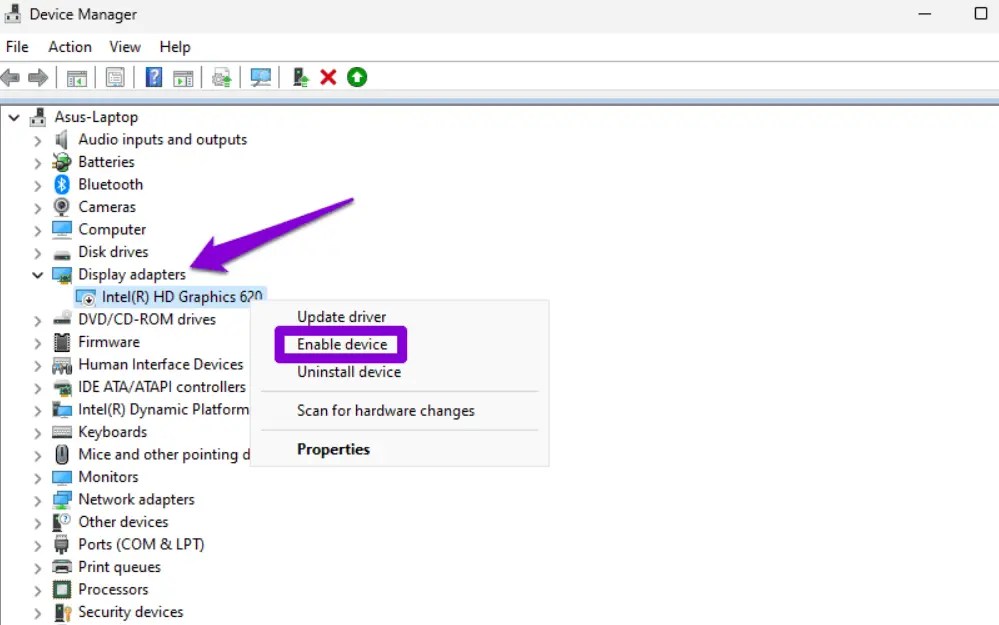
Step 2: Update Your Graphics Driver
If re-enabling doesn’t help, update your driver to the latest version:
- Go to your GPU maker’s site — NVIDIA, AMD, or Intel.
- Download the latest driver for your Windows version.
- In Device Manager, right-click your GPU → Update driver → Browse my computer for drivers.
- Locate and install the new driver.
- Restart your PC.

Step 3: Uninstall and Reinstall the Driver
If updating fails, do a clean reinstall to remove corrupted files:
- Open Device Manager.
- Right-click your GPU → Uninstall device.
- Tick Delete the driver software for this device.
- Restart your PC (Windows installs a generic display driver).
- Reinstall the latest official driver from your GPU vendor.

Step 4: Run the Windows Hardware Troubleshooter
- Open Settings → Update & Security → Troubleshoot → Additional troubleshooters.
- Select Hardware and Devices → Run the troubleshooter.
- Follow the on-screen instructions.
Step 5: Check for Registry or System Errors
If Code 22 keeps returning, repair system files:
- Open Command Prompt (Admin).
- Run each line and press Enter:
sfc /scannowDISM /Online /Cleanup-Image /RestoreHealth - Restart after scans finish.
These tools repair corrupted registry and driver files that can disable your GPU.
Advanced Tip: Update BIOS and Chipset Drivers
A miscommunication between BIOS and GPU can trigger Code 22. Visit your motherboard maker’s site to download the latest BIOS and chipset drivers, and follow their update guide carefully.
When to Seek Professional Help
If all software fixes fail, you may be facing a hardware issue—a failing GPU, power supply, or PCIe slot. Seek help from your manufacturer or a certified repair technician.
Final Thoughts
Error Code 22 looks intimidating but is usually reversible. Re-enable the device, update or reinstall drivers, and repair system files. With a few careful steps, you can restore full GPU functionality without reinstalling Windows.
Frequently Asked Questions (FAQ)
Here are answers to common questions about fixing Graphics Device Driver Error Code 22 in Windows.
1. What does Error Code 22 mean in Device Manager?
It means Windows disabled the graphics device to prevent instability, often due to driver or system conflicts. You can re-enable it in Device Manager.
2. How do I enable my graphics card again?
Open Device Manager → Display Adapters → right-click your GPU → Enable Device, then restart your PC.
3. Why does my GPU keep disabling itself?
This may result from outdated drivers, power management settings, or BIOS miscommunication. Keep your system and drivers up to date.
4. Can Error Code 22 damage my GPU?
No. It’s a Windows safeguard. Fixing the underlying software issue restores the device safely.
5. What if reinstalling the driver doesn’t fix it?
If the issue persists, it’s likely hardware-related — test the GPU in another PC or consult a technician.