Seeing the message “Gaming features aren’t available for the Windows desktop” in Windows? You’re not alone. This error usually appears when features like Game Mode, Xbox Game Bar, or Auto HDR are disabled, unsupported, or missing from your system. Fortunately, you can fix it quickly by following the steps in this guide.
We’ll explain why this happens, what settings to check, and how to enable all the gaming tools Windows offers — whether you’re using Windows 10 or Windows 11.

Why Gaming Features Aren’t Available on the Windows Desktop
Windows gaming features like Game Mode, the Xbox Game Bar, and Auto HDR enhance performance and visuals during gameplay. When they’re unavailable, it’s usually due to one of these issues:
- Unsupported Windows version: Windows 7 and 8 don’t support Xbox Game Bar or Auto HDR.
- Disabled in Settings: Game Mode or Game Bar toggles are off.
- Outdated GPU or drivers: DirectX 12 or WDDM 2.0 may not be supported.
- Windows N edition: Missing multimedia components required for Game Bar.
- Hardware limitations: Older CPUs or integrated GPUs may fail Auto HDR checks.
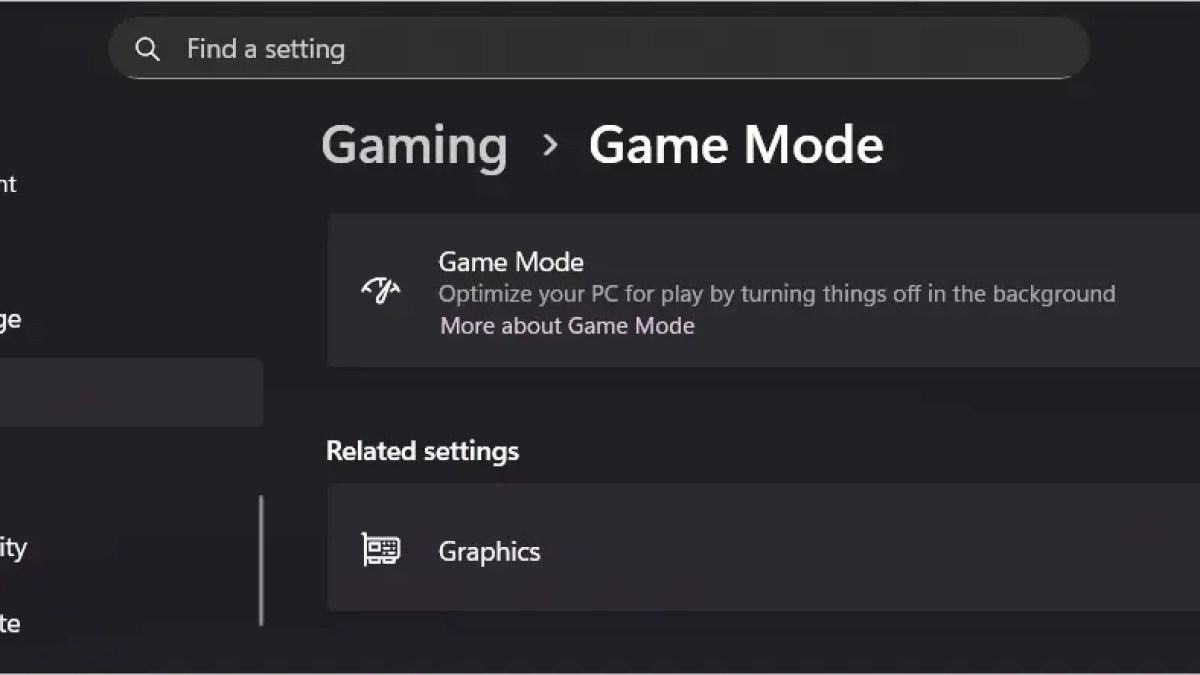
How to Fix “Gaming Features Aren’t Available for the Windows Desktop”
1. Upgrade to a Supported Windows Version
Problem: Older systems like Windows 7 or 8 don’t support Game Bar or Auto HDR.
Solution:
- Upgrade to Windows 10 or Windows 11 (Home or Pro editions).
- Download the latest ISO from Microsoft’s website.
- Create a bootable USB with Rufus and follow the setup instructions.
- After installation, go to Settings → System → Activation to verify Windows activation.
2. Enable Game Mode and Xbox Game Bar
Problem: Game features are disabled by default.
Solution:
- Open Settings → Gaming → Game Mode and toggle it On.
- Go to Settings → Gaming → Xbox Game Bar and toggle it On.
- Press Windows + G to open the Game Bar and confirm it’s working.
- Run Windows Update to ensure you have the latest gaming components.

3. Update Graphics Drivers
Problem: Old or incompatible GPU drivers can prevent Game Mode or Auto HDR from functioning.
Solution:
- Right-click the Start button → choose Device Manager.
- Expand Display adapters, right-click your GPU → select Update driver.
- Download the latest drivers directly from NVIDIA, AMD, or Intel.
- Check DirectX 12 compatibility by typing
dxdiagin the Run dialog.
4. Install the Media Feature Pack (for “N” Editions)
Problem: Windows “N” editions lack multimedia features required for the Xbox Game Bar.
Solution:
- Visit Microsoft’s Media Feature Pack page.
- Download and install the correct pack for your Windows version.
- Restart your PC and press Windows + G to test the Game Bar.
5. Optimize Windows for Gaming
Problem: Background processes or resource-heavy apps can slow down games.
Solution:
- Disable background apps: Settings → Apps → Startup → turn off unnecessary programs.
- Open Settings → System → Display → Graphics Settings → set GPU Priority for games.
- Keep Windows updated and ensure Game Mode remains enabled.
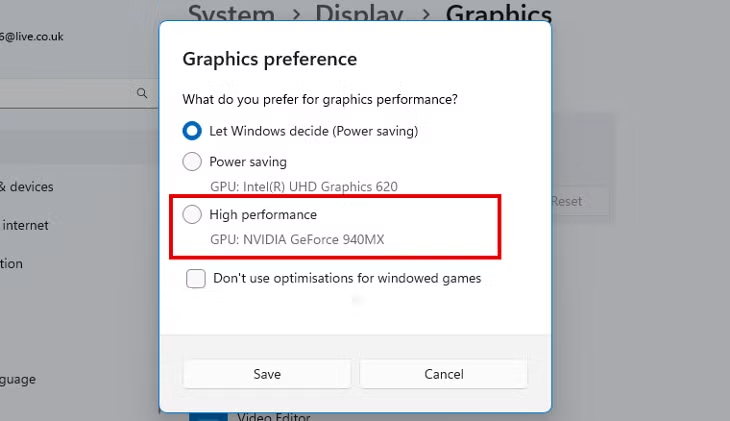
Check Hardware Compatibility
If you’ve updated everything and the message persists, check your hardware:
- GPU: Must support DirectX 12 and WDDM 2.0 drivers.
- CPU: At least 4 cores recommended.
- RAM: 8GB or more for modern titles.
Run dxdiag and PC Health Check to confirm compatibility with Windows 11 and gaming features.
FAQ
Why do I see “Gaming features aren’t available for the Windows desktop”?
This message appears when Game Mode, Xbox Game Bar, or Auto HDR are disabled, or when your GPU/Windows edition doesn’t support them.
Does Game Mode work on Windows 7?
No. Game Mode, Game Bar, and Auto HDR are exclusive to Windows 10 and 11. Upgrade to a supported version for access.
Why isn’t the Xbox Game Bar showing up?
It may be turned off in Settings or missing from Windows “N” editions. Enable it under Gaming → Xbox Game Bar or install the Media Feature Pack.
How do I enable Auto HDR in Windows 11?
Go to Settings → System → Display → HDR and toggle Auto HDR to On. Make sure your monitor and GPU support HDR.
How can I optimize my PC for gaming?
Enable Game Mode, update your GPU drivers, disable background apps, and keep Windows up to date for the best performance.